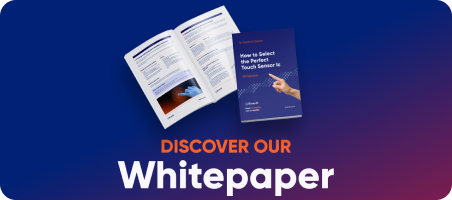Table of Contents
Introduction
This manual explains how to update touchpanel firmawer using ITS Studio software.
Equipment & software
Equipment & software needed to perform firmware update:
Computer
ITS Studio Software
Newest touchpanel driver
USB-C cable or PCAP USB Cable
Touchpanel
Figure 1. Left picture presents module with USB-C, right picture presents module without USB-C.
Updating the touchpanel firmware
First thing that needs to be done is connecting the touchpanel with computer using the USB. Before connecting the touchpanel to USB please check whether there is USB-C available or not. If there is a USB-C port, connect with proper cable (Figure 1, left side). If there is no USB-C port, first step is to dissconnect the touch panel from ZIF connector , second is to connect proper cable. (Figure 1, right side) Before loading the newest touchpanel driver, install the proper software on computer which is ITS Studio.
Figure 2. ITS Studio home screen
Next step is to connect the device using the button on the top left side of the software. After the touchpanel is connected on the screen there are information regarding the firmware etc.
Figure 3. ITS Studio, device connected, home screen
Folowing steps are choosing the uprade menu, indicating the proper touchpanel driver and starting the update which takes a few seconds. After the udpate is completed we see the software return information which is „Update done!!”.
Figure 4. ITS Studio, upgrade menu, file browsing
Figure 5. ITS Studio, proper driver indicating
Figure 6. ITS Studio, firmware update
DISCOVER OUR
Whitepaper
Achieve the perfect user-display interaction with the right Touch Sensor IC. Ever faced issues with phantom touch events or certification? Boost your R&D like a pro with our Whitepaper!